Getting started with FSXPilot
This is a short lesson on how to get started with FSXPilot.
(1) Start FSX. Select a learjet and place it at EDDM on an active runway. When you start FSX or P3D, there are two basic requirements:
First, you should have FSX or P3D in "windowed" mode in order to see the windows from the FSXPilot Client. You can maximize the FSX window by clicking the middle button up in the right corner, but be sure the "Full Screen" option under the View menu is not checked. (click the Alt key if you don't see the menu bar in FSX).
Second, you should untick the 'pause FSX on task switch'. Please go to 'Options->Setting->General' in the FSX menu options. Remove the 'check' mark next to 'Pause on task Switch', FSX will no longer pause when you switch to FSXPilot (or any other application's) windows.
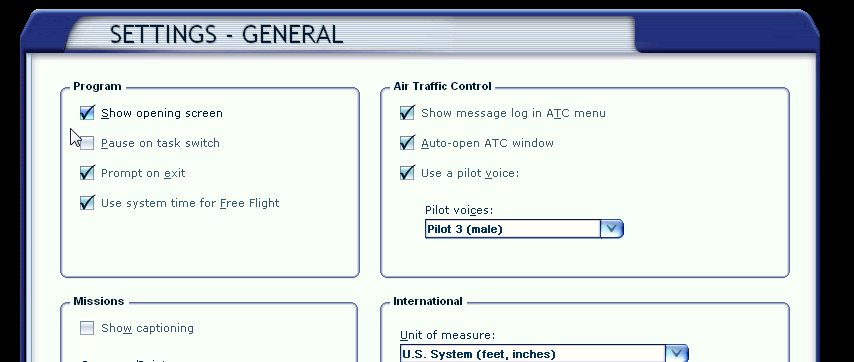
Load a flight or create a situation within FSX.
(2) Right click the FSXPilot icon and change the starting mode into "run as administrator". Double click the FSXPilot icon. The AP panel and the EFIS open. There will be no new menus in FSX, but the APPanel will have all the menus instead. The EFIS is black.
Press the AP button on the AP panel. Now you see NAV targets on the EFIS.
(3) Arrange the APPanel and the EFIS on screen. You can save the place of the panels by selecting 'Options' from the 'File' menu and select the 'save panel position option. Dual monitors with wide desktop is great for placing the panels on the non-FSX monitor. FSXP panels are always located topmost.
(4) For the beginner the easiest way to fly is to use the quickselect menu on the EFIS panel and select functions as takeoff, setting speed and direction, NAV targets, airports in range, selecting near airports and runways, ILS and GPS autoland. Unfortunately, the FSX sound will interrupt as soon as you click to one of the panels. For the sake of stability during long distance missions this cannot really be changed.
Now it is time do start your first flight:
(5) Select "run takeoff" from the quickselect menu
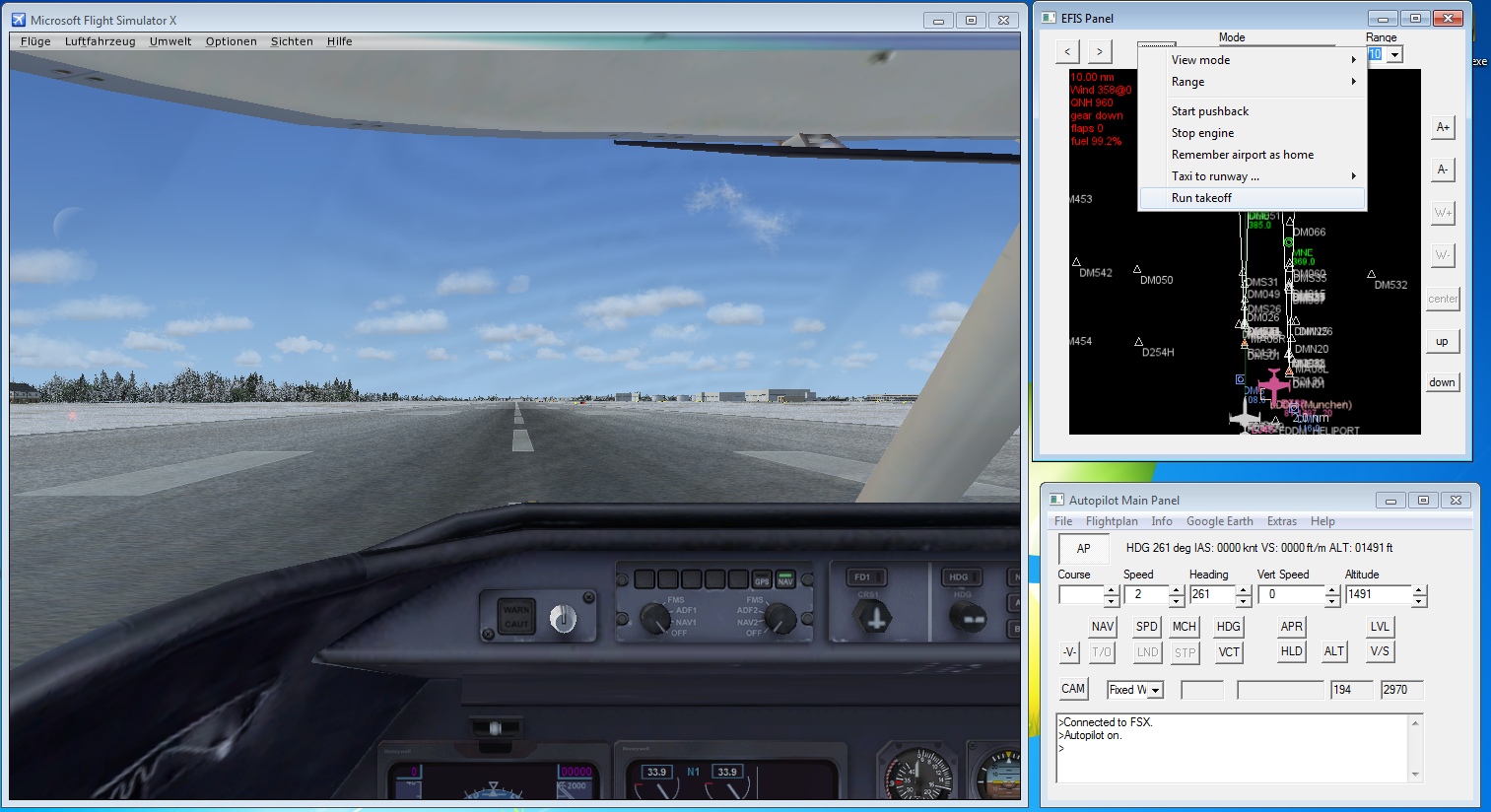
After a while, your plane is in the air and stabilized at about 3000 ft above ground altitude.
(6) Try clicking NAV targets on the EFIS screen and press the NAV button. The learjet will go to that NAV target. If you do no select another target, the plane will circle around the target until fuel is empty.
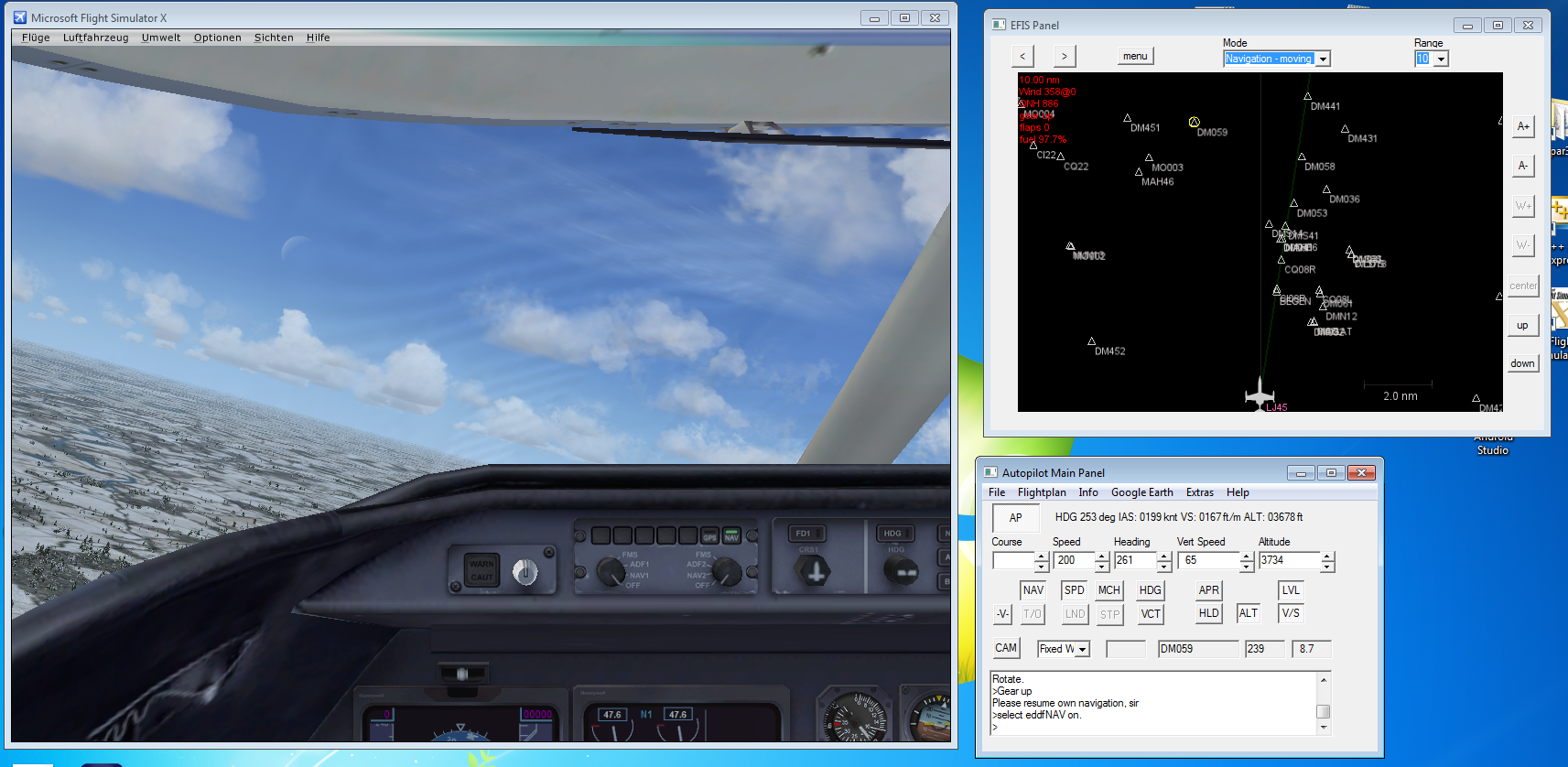
Alternatively, you can always enter NAV targets via the text input box on the AP panel.
Below, we entered "select eddf" in to the box and pressed return. With the NAV button pressed, the plane will turn towards Frankfurt airport.
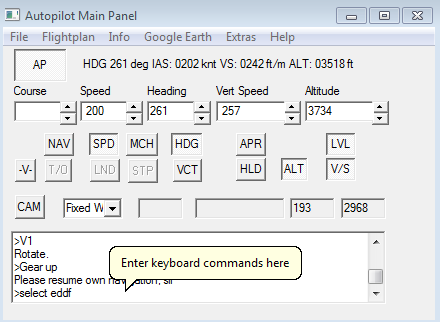
Remember that selecting targets requires that you are approx. 200-300 nm around the target.
If you want to select an airport very far away (let's say J.F. Kennedy International airport), simply type
"farselect KJFK" and press return. You can always navigate via the quickselect menu, too.
(7) After testing the navigation, select "Fly current ALT,SPD,HDG" to stabilize the plane and fly into one direction.
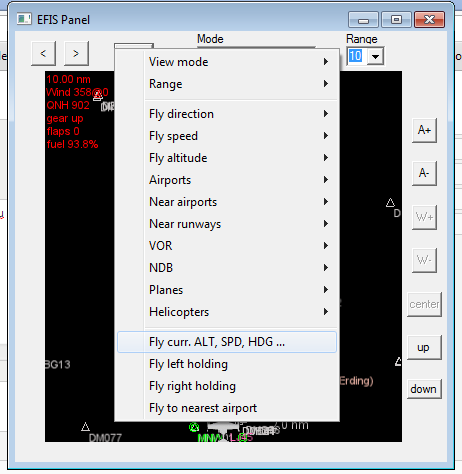
You can modify the heading in the heading input field. If you get lost in FSXPilot, you can always come back to this function to stablize the plane. Try to change the altitude now. Click into the altitude input box on the main panel and use your mouse wheel to adjust the reading to 5000 feet. Click into the climb input field on the AP panel and use your mousewheel to adjust the climbrate to 1500 feet per minute. Watch the plane climbe to 5000 feet and see it level out there.
(8) Now it is time to land. Select the runway in the quickselect menu via "Near runways": EDDM 08L
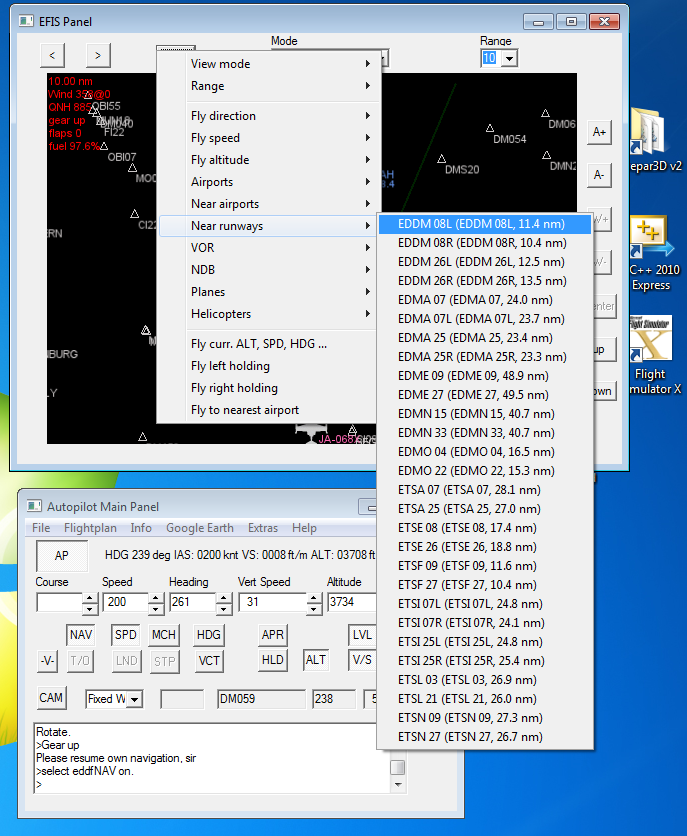
(9) Press the quickselect menu button again and select "Fly GPS autolanding" and -> "Short". If you do not see this option in the quickselect menu just repeat step (8) again.
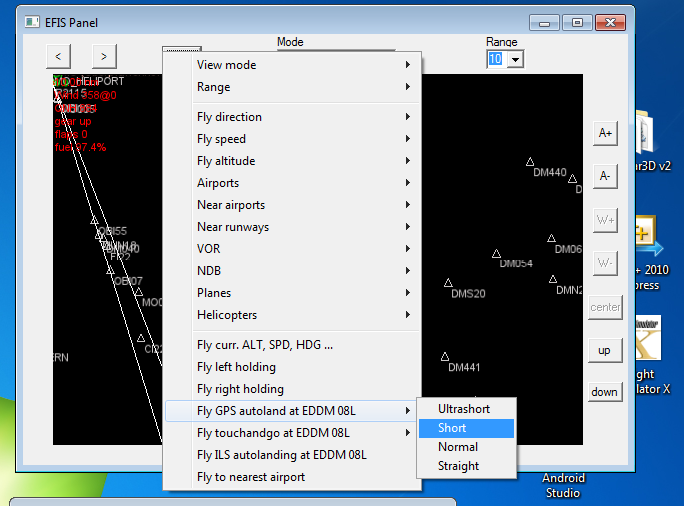
(10) Lean back and enjoy the landing with operation of gear, flaps, brakes and retrothrust.
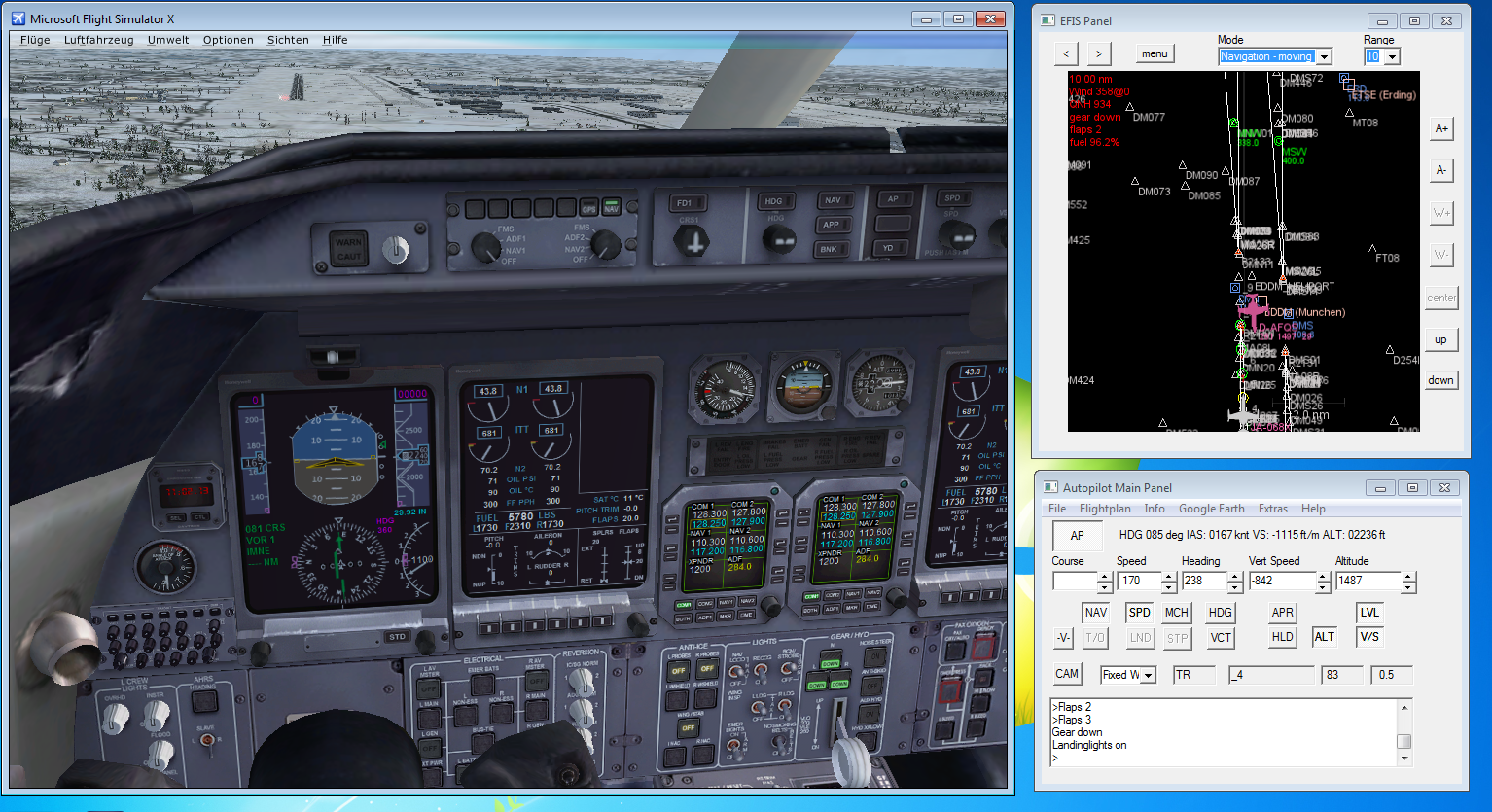
(11) Exit FSXPilot (select exit from the FSP menu) and restart (double-click the FSXPilot Icon) as often as you wish during a FSX session. You do NOT have to close down FSX.
DEMOS:
You can also start the demo flight plans by hand.
Short Learjet flight demo: Place the Learjet 45 on runway 26r in Munich (EDDM) and load the FSP flight plan 'eddm_eddf.txt' from the AP panel menu. Select 'Run flightplan' from the menu. Off you go to Frankfurt.
Aerobatic flight demo: Place the Extra 300 on runway 26l in Munich (EDDM) and load the FSP flight plan 'aerobatics.txt' from the AP panel menu. Select 'Run flightplan' from the menu. Fasten seat belt tight ...
Helicopter flight demo: Place the Jetranger on the helipad at Munich (EDDM) and load the FSP flight plan 'eddm_hospitalflight.txt' from the AP panel menu. Select 'Run flightplan' from the menu. Takes you around Munich to Oberpfaffenhofen and back.
Ground profile flight demo: Place the Learjet 45 on RW 26R at Munich (EDDM) and load the FSP flight plan 'eddm_limc.txt' from the AP panel menu. Select 'Run flightplan' from the menu. Will fly a panoramic flight to Milano across the central alpes - always trying to keep to a low altitude profile. If you crash, you can modify the flightplan altitudes a bit higher. Finally ILS landing in Milano.
Long distance flight demo: Place the Boeing 747 on RW 26R at Munich (EDDM) and load the FSP flight plan 'eddm_kjfk.txt' from the AP panel menu. Select 'Run flightplan' from the menu. Fly this overnight and land in JFK next morning ....
Created with the Personal Edition of HelpNDoc: Create HTML Help, DOC, PDF and print manuals from 1 single source