Takeoff in a fixed wing plane
- Startup FSX
- Go "free flight" and select aircraft, season, daytime, airport and press "start"
- After FSX has loaded, you will see your aircraft positioned on the selected runway waiting for the takeoff.
- Start FSXPilot in "Admin mode"
- Wait until the two panels are visible, arrange them on screen if necessary.
- Enable the autopilot, by clicking the AP button
- Press the "menu" button on the EFIS panel to open the quickselect menu
The initial sequence is well illustrated here:
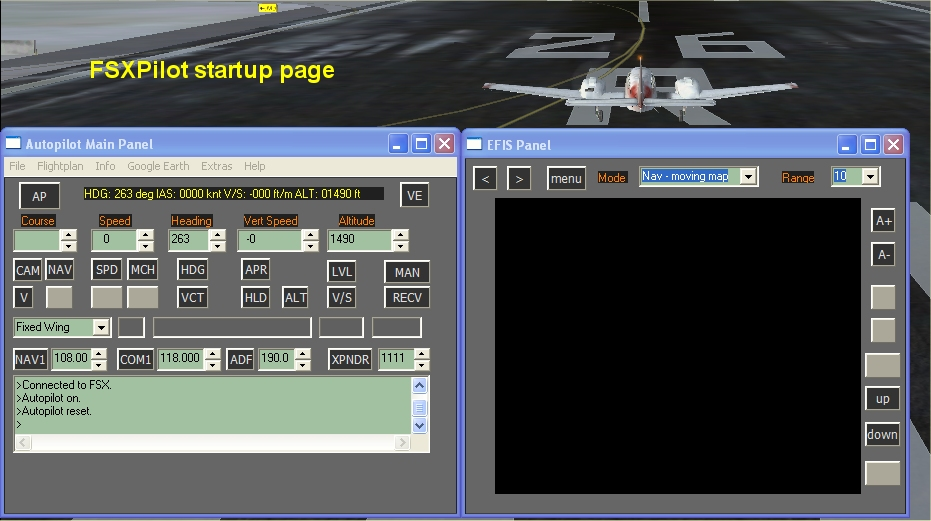
Fig. 1: Start FSXPilot - Connected to FSX is displayed, autopilot is off, no NAV targets on the EFIS
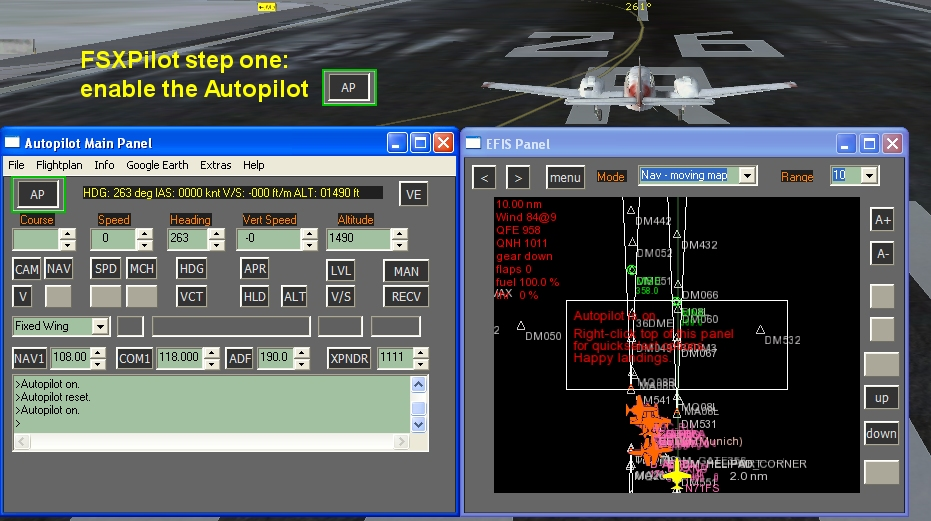
Fig 2: Press AP button on - NAV targets appear on the EFIS
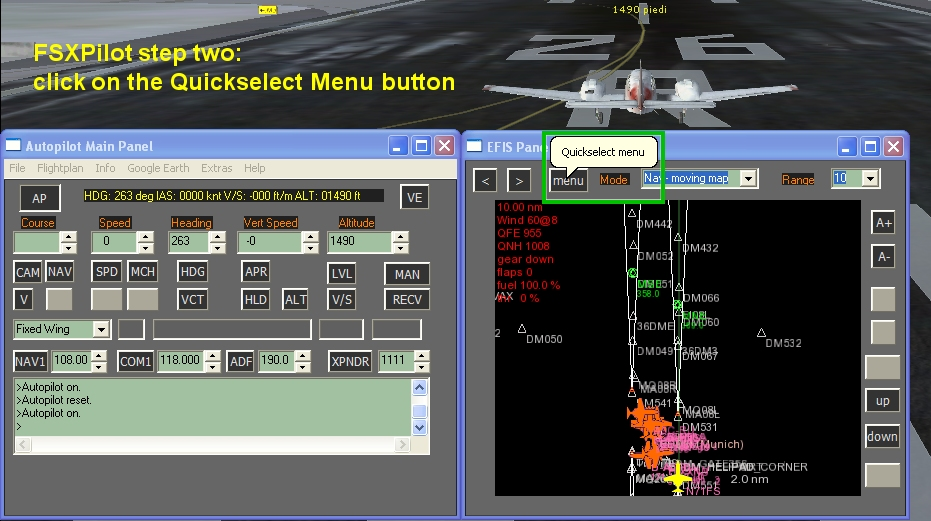
Fig 3: Click the quickselect button
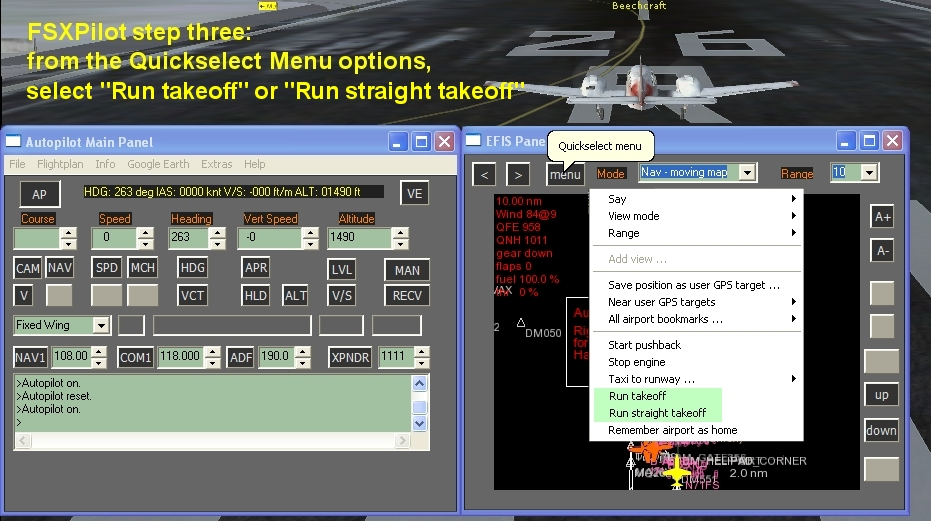
Fig 4:Select "run takeoff" or "run straight takeoff"
Method:
Select either "run takeoff" or "run straight takeoff" from the menu
Result:
"run takeoff" will:
- look up the actual (nearest) runway
- create virtual waypoints for the departure (_1,_2, _3 ...) aligned along the runway
- switch beacon lights, strobe lights, NAV lights and landing lights on
- set flaps to position 1
- set initial target altitude to ground level +3000 ft
- set initial climb rate to the predefined climb rate below 15000 feet (aircraft options menu), usually 1500 ft/min
- accelerate the aircraft to takeoff speed while trying to hold the bearing to the first waypoint on ground
- at 80 % of the predefined takeoff speed FSXPilot will pull the stick to lift the plane from ground
- enter a normal climb, remain on course
- at 100 m above the ground gear (if retractable) and flaps will be retracted
- aircraft will remain on current heading and climb
From here, you could freely navigate.
The "run straight takeoff" command in the quickselect menu will do virtually the same, however, it will not align the waypoints along the nearest runway, but construct them using the current heading of the plane. So this command is for takeoff in the wilderness.
Created with the Personal Edition of HelpNDoc: Free help authoring environment